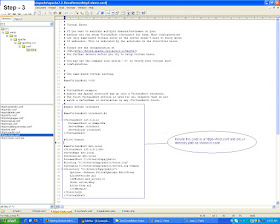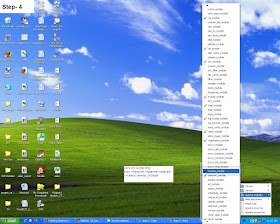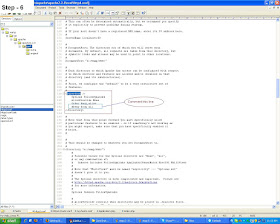Contact Us
- From the control panel in the back end of your site, and the row of menu items across the top, choose Components < Contacts < Contacts.
- Click the new button.
- Type in a Name and select the category, Contacts.
- Type in the Information you want for your contact at your discretion.
- From the Contact Parameters section on the right hand side, choose to hide or show the fields listed.
- Click on the Email Parameters section and modify as desired.
- When satisfied, click the Save button.
- In order for your Contact component to show on the front end of your site you must publish the menu link that has already been established for it.
- From the Control Panel and the row of menu options across the top, choose Menus < Main Menu (Supported, Managed and Custom sites may choose another menu option to place the Contact category in).
- Locate the menu item Contact Us .
- Click on the red x under the Published column to turn it into a green checkmark. This will effectively publish the menu item so it will appear in the menu listing on the frontend of your site.
- Go to the front end of your site. Refresh the window and see your Contact Us link.
Photo Gallery
A Photo Gallery can be likened to a photo album that you might have on your bookshelf at home. The RSGallery2 component allows you to set up a limitless number of photo galleries with numerous photos in them.
TWH has already established one photo gallery for you called 'Photos' (there are instructions below to create additional galleries) so your first step is to upload images to your gallery(s). Before doing so, be sure to photo shop your images (crop and enhance) in a photo editing software program. Re-sizing is not necessary as the RSGallery2 component will auto size all the images.
At this time you may also zip several images that belong in the same grouping, together into one file. This will make the uploading process much easier.
Batch Upload
- If you have zipped several images into one file, click on the Batch Upload icon.
- Browse for the zip file
- Select a Gallery or select "specify a gallery per image in step 2"
- Click Next.
- Patiently wait for the file to upload. It may take some time depending on the size of the file.
- Add titles and descriptions to images if desired.
- Click Next.
- For single images, click the Upload icon.
- Select a gallery you wish the image to go into.
- Type in a general description if desired.
- Type in a Title for the image if desired
- Browse for the image.
- Click "more files" to upload more single images, and repeat the process until you are finished.
- Click the "Upload" button. Wait patiently for files to upload. It may take some time depending on the number of files.
Next you will publish the menu link already created for your 'Photos' gallery to link it to the frontend of the site.
From the Control Panel and the row of menu options across the top, choose Menus < Main Menu
- Locate the menu item called Photos
- Click on the red x under the publishing column to turn it into a green arrow. This effectively 'publishes' the menu item so it will show on the menu bar on the frontend of your site.
You may create additional photo galleries within the 'Photos' gallery. To do so:
- From the control panel in the back end of your site, and the row of menu items across the top, choose Components < RSGallery2 < Galleries.
- Click the New button.
- Type a description into the text box if desired.
- From the 'Parent Item' box, choose 'Photos'
- Click the Save button.
- Add items (photos) to the galleries at any time using the uploading methods above.
Slideshows
This feature utilizes the RSGallery2 component. It will allow you to create a slideshow in any Article. You may want to create a new Article for this or use an existing one.
Follow the instructions below:
Configuring RSGallery2 for uploading the slideshow images.
- From your administration site, go to: Components < RSGalery2 < Control Panel. Choose the Configuration Button
- Click on the Images tab
- Then depending on where you will be displaying your slideshow, set the picture width. If your slideshow will be in an Article and you want your slideshow to cover the entire width of your site, depending on how wide your main content area is on your site, you will want to choose a width of anywhere between 400 and 650 pixels. If you are putting the content into a smaller space like a side module you will want to choose a width of 100 - 150 pixels. If you are unsure of the width, start will a smaller size and upload just one image into the Gallery as per below. If you are happy with the upload, continue, if not, delete the image and reconfigure as above.
Uploading Images into the Gallery
- From the RSGallery Control panel, choose either Batch Upload (for a zip file of images) or Upload to upload individual images.
- Browse, name, describe and upload according to on screen instructions.
- Go to the Article you wish to insert your slideshow into.
- With your mouse, click at the place where you want the slideshow to be.
- Insert the following code substituting your gallery ID number you have noted (from step 4 above) for the letters GID: {rsg2_display: slideshowone, GID, cleanStart=1}
- Save your changes.
Audio
Files uploaded to this component are required to be in MP3 format and should be approximately 20 MB in size.
NOTE: The MP3 file must be encoded at 44.1 kHz, or 22.05 kHz, or 11.025 kHZ; any other sampling rate may result in the "chipmunk effect.
Save MP3 files on your computer, then proceed to upload files to the component:
- Login to your administration site.
- Go to Components < RSGallery2 < Upload
- From the Select Gallery drop down box, choose Audio
- Type in a name for your audio file and a description of the file.
- Browse for your MP3 file.
- Click the 'Upload' button. Uploading may take some time depending on the file size. Please be patient.
- Go back to the Gallery Manager showing the listing of galleries.
- From the Control Panel in your Administration Site, choose Menus < Main Menu
- Locate the menu item called Audio
- Click on the red x under the Published Column to publish the menu item
Events List
Coming Soon.......
Polls
A poll is added to your site by first creating the poll then module for it to display in on the front end of your site.
Create A Poll
- Login to your administration site
- From the Control Panel and the horizontal Menu Bar, choose Components < Polls
- Click the New button
- Under the Details section, type in a Title (ie. What do you like about our site?) for your poll and choose 'published'
- Under the Options section, type the options to the question (ie. nice layout, easy to use....)
- Click the 'Save' button
- From the Control Panel and the horizontal menu bar, go to Extensions < Module Manager
- Click the 'New' button
- From the selection listed, choose 'Poll'
- Click the next button
- In the 'Details' section, type in a Title for your poll and choose a position for your polls module using the module layout diagram as your guide.
- From the 'Parameters' section, choose the poll you created from the 'poll' dropdown box.
- Click the 'Save' button.