Get 1 year free domain and point to AWS EC2 instance using Route53
Don't want to read? Watch video!
We can get free domain for 1 year for our personal websites or blogs. This domain contains top level domains like .tk, .ml, .ga, .cf and .gq etc. After one year you can renew this domain or create new free domain again with different email id.
Lets follow below steps to create new free domain and configure with AWS EC2 instance using route 53 service.
Get Free Domain For 1 Year:
Go to freenom.com and search for your new domain name once list populated, select only .tk, .ml, .ga, .cf and .gq top level domain which having 0 charge for a year and less.
Click on "Get It Now" button and then click on "Checkout" button
Select "12Months@Free" option from "Period" section and click on "Continue" button
Now create a temporary email address using "ThrowAwayMail.com" website or you can also use your personal email address.
Enter email address and click on "Verify My Email Address" button
You will receive verification email on provided email address. Click on link to verify it.
Once you done with the verification, it will ask to complete some other information. Complete that and click on "Save/Update" button.
To confirm your new free domain activated or not, just go to menu Service -> My Domain.
Now we have created free domain for a year, so lets configure domain with hosting DNS. Here i am using AWS EC2 instance as my hosting server.
Point Free Domain To AWS EC2 Instance DNS:
Assuming you already created a Linux EC2 instance with LAMP setup. If not you can refer these links.
Usually domain address takes time to update global DNS but mostly update within 10 to 15 minutes.
Go to AWS console and open "Route 53" service then click on "Create Hosted Zone" button.
Enter your newly created domain name in related text box and click on "Create" button.
Add "A" record in same section as below
Name: www
Value: Your EC2 Instance Public IP or Elastic IP Address
Add one more "A" record for alias as below
Name: Keep this field blank
Alias: Select radio button "Yes"
Alias Target: Select your domain name from list
Once you created above hosted zone, it will generates four NS records which we need to add into free domain Name Server setting.
Go to freenom.com dashboard and click on menu "Management Tools" -> "Nameservers".
Add all four NS records one by one and click on "Change Nameservers" button.
That's It! Now try to access your website.
Next article is "Install Free Third Party SSL (6 Months) On AWS EC2 Linux Server"
Happy Learning AWS Services!!!! :) Still Doubts? lets put your questions in below comment box! Thanks!
Get 1 year free domain and point to AWS EC2 instance using Route53
 Reviewed by Web Technology Funda
on
1:22:00 AM
Rating:
Reviewed by Web Technology Funda
on
1:22:00 AM
Rating:
 Reviewed by Web Technology Funda
on
1:22:00 AM
Rating:
Reviewed by Web Technology Funda
on
1:22:00 AM
Rating:


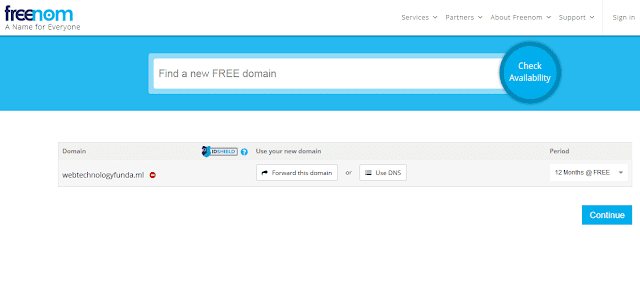








No comments